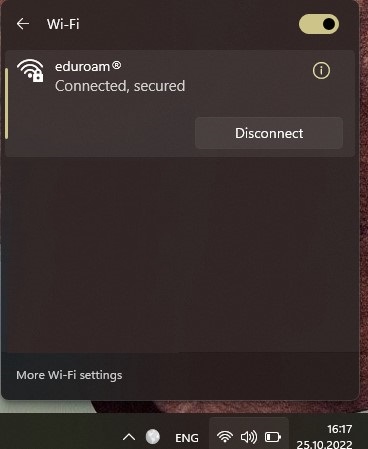*** Your TEDU email address and password are required to connect to the Eduroam wireless network. If you have not updated your TEDU Email password in the past 2 years, you may experience problems during connection to the Eduroam wireless network. Please update your TEDU Email password via reset.tedu.edu.tr if you have an outdated password and try to connect to the Eduroam network 15 minutes later using your new password.
*** Your device's DNS settings must be set to automatic, if you have manual DNS settings, you can connect to the Eduroam wireless network, but you will not be able to access the Internet.
*** When you enter your email address and password by copy and paste, please make sure that there are no spaces at the end of your email address and password. You may encounter a blank character problem in copy/paste operations.
How to connect to Eduroam with Windows 10 / 11
In order to ensure a secure connection, it is necessary to use the installation package prepared in advance by eduroam.org. Download the installation package from the link below to your computer. Then right-click the downloaded installation package and click "Run as administrator".
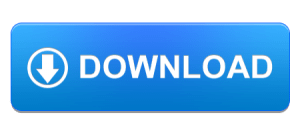
Click Next.
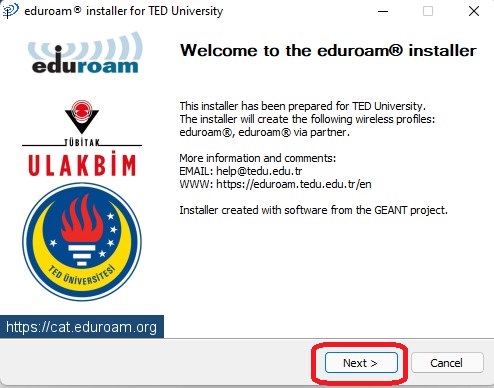
Click OK.
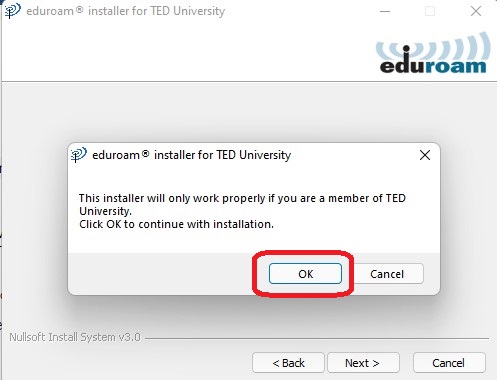
Enter TEDU Email address and password in the Username and Password field.
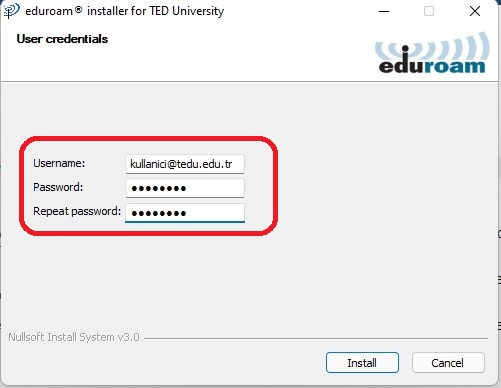
Click YES on the certificate screen.

Click Finish.
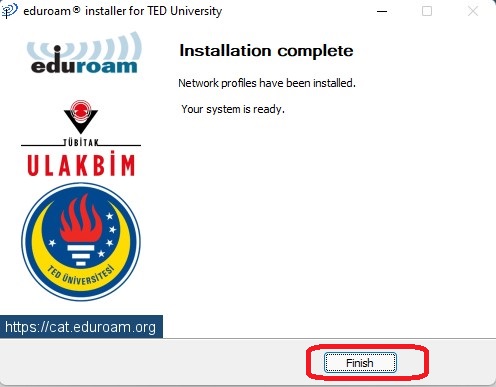
You are now connected to the Eduroam Network.