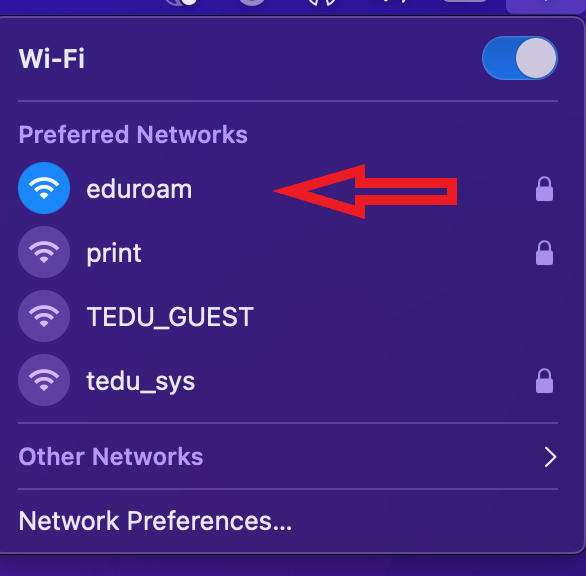*** Your TEDU email address and password are required to connect to the Eduroam wireless network. If you have not updated your TEDU Email password in the past 2 years, you may experience problems during connection to the Eduroam wireless network. Please update your TEDU Email password via reset.tedu.edu.tr if you have an outdated password and try to connect to the Eduroam network 15 minutes later using your new password.
*** Your device's DNS settings must be set to automatic, if you have manual DNS settings, you can connect to the Eduroam wireless network, but you will not be able to access the Internet.
*** When you enter your email address and password by copy and paste, please make sure that there are no spaces at the end of your email address and password. You may encounter a blank character problem in copy/paste operations.
How to connect to Eduroam via Macintosh:
In order to ensure a secure connection, it is necessary to use the installation package prepared by eduroam.org.
*** If you have installed an eduroam profile file before, it is recommended to delete it under the "System Preferences->Profiles" menu.
Click to the download link below with the Safari internet browser.
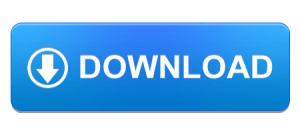
The mobileconfig file will be downloaded to your device, click on the downloaded file and you will get the "Profile Installation" notification on the top right.
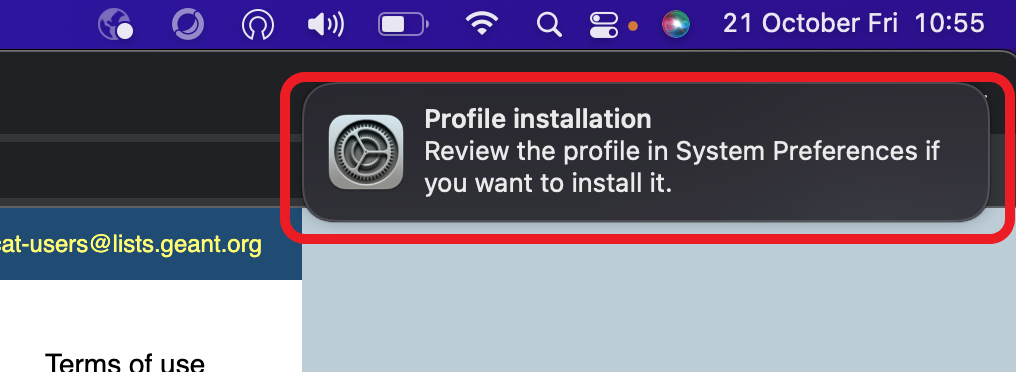
Click Profile under System Preferences to install the profile.
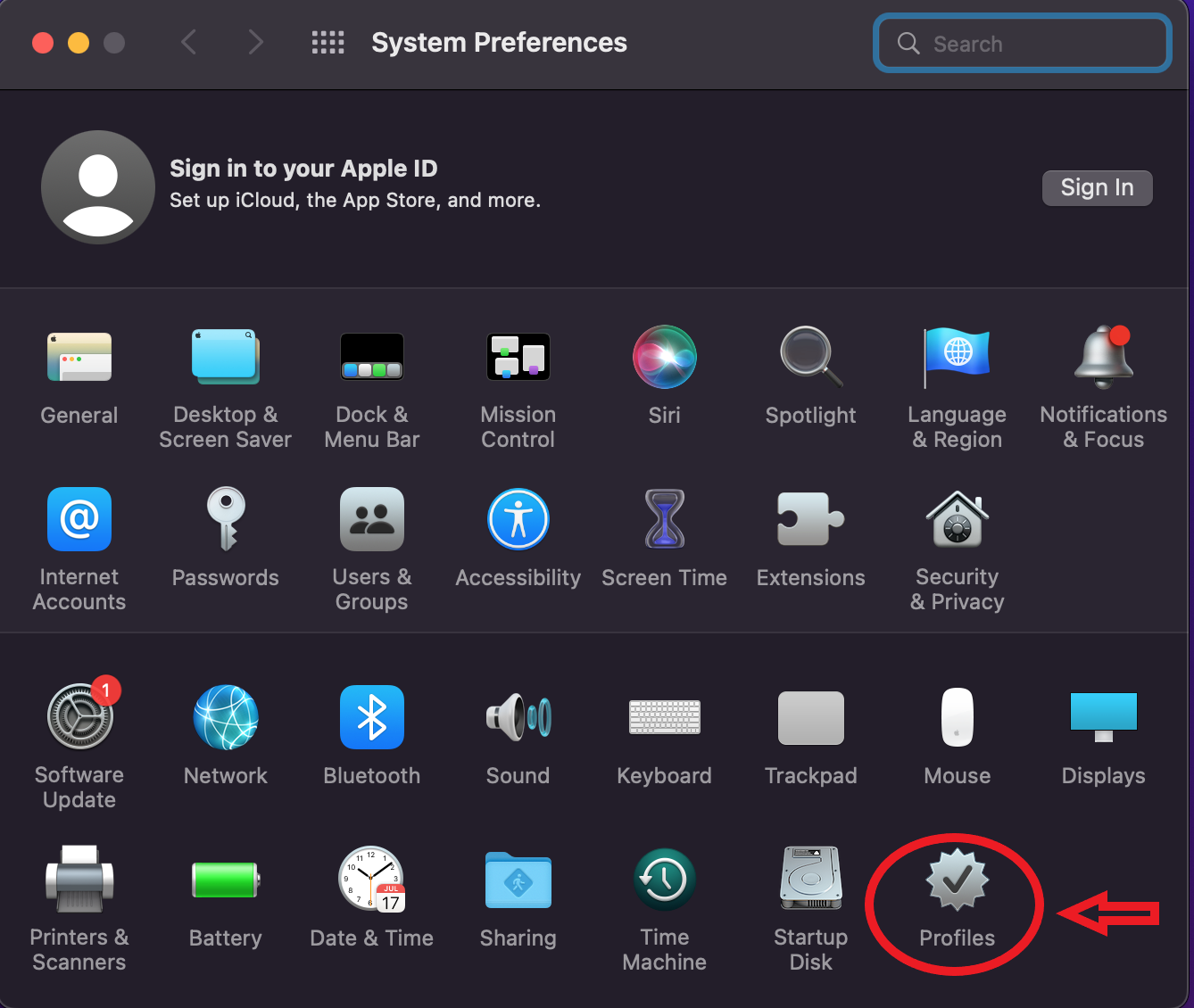
The downloaded profile appears under “Downloaded”, click on the Install button.
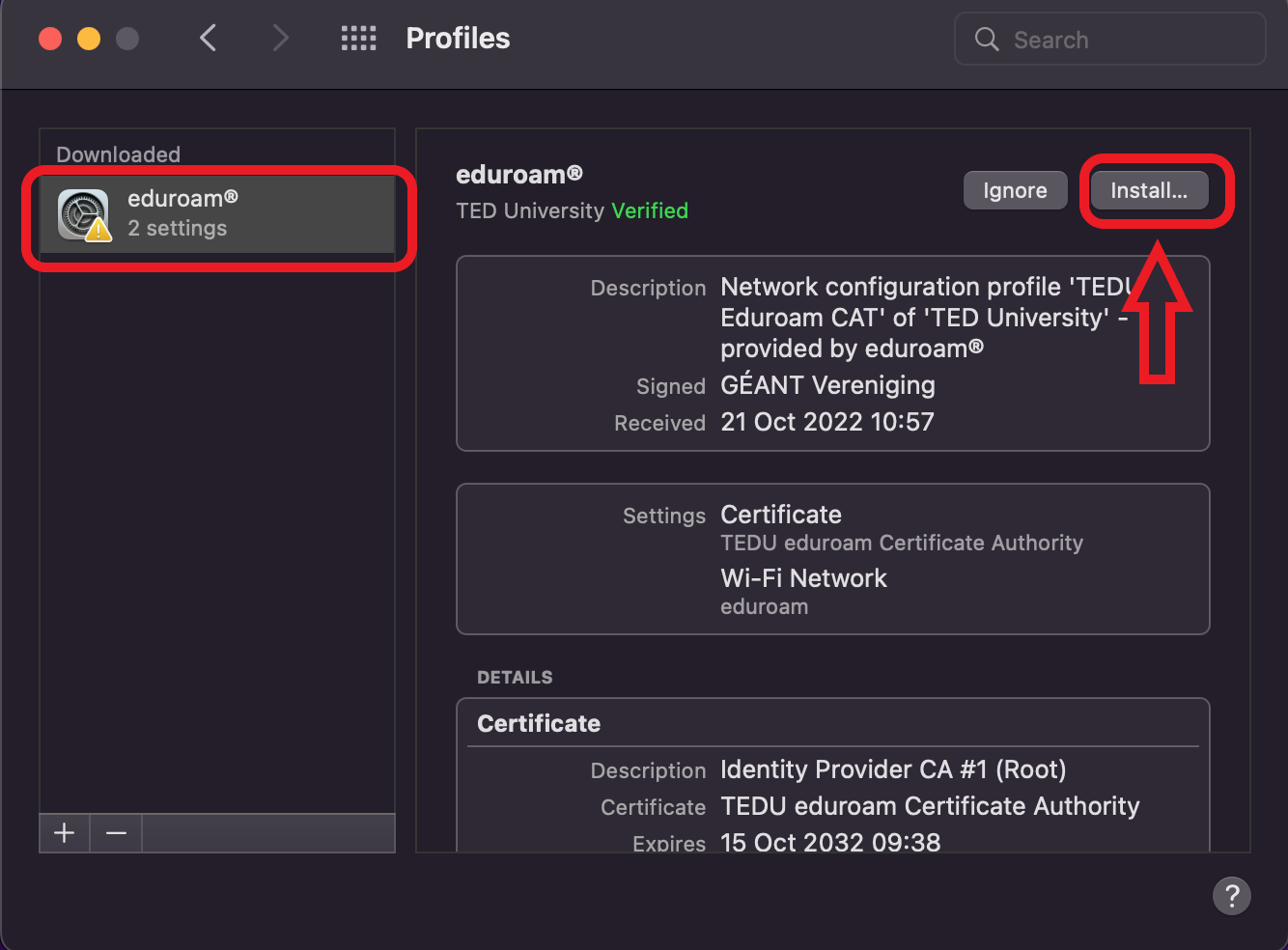
Click Continue.
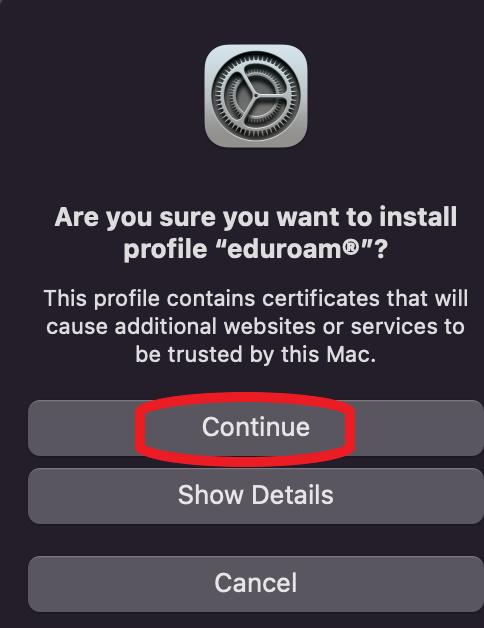
Enter your TEDU Email address and password in the Username and Password field.
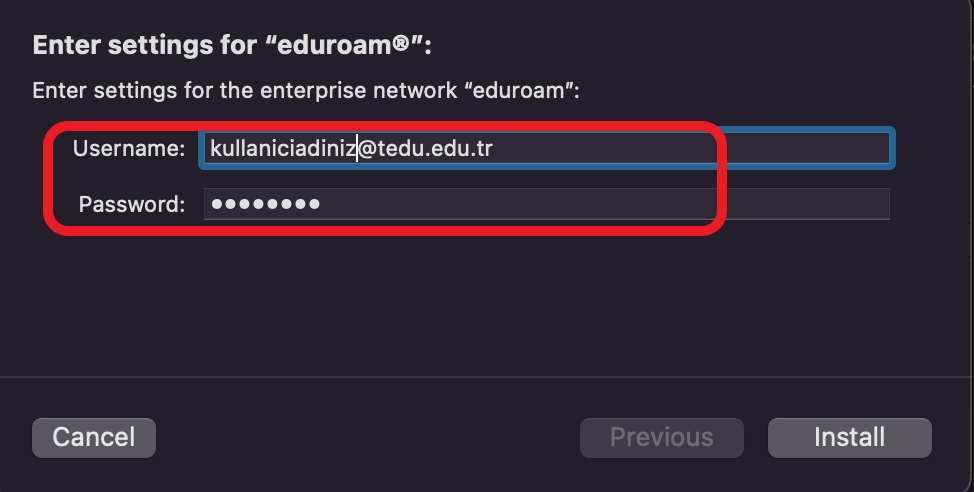
Click on the Install button.
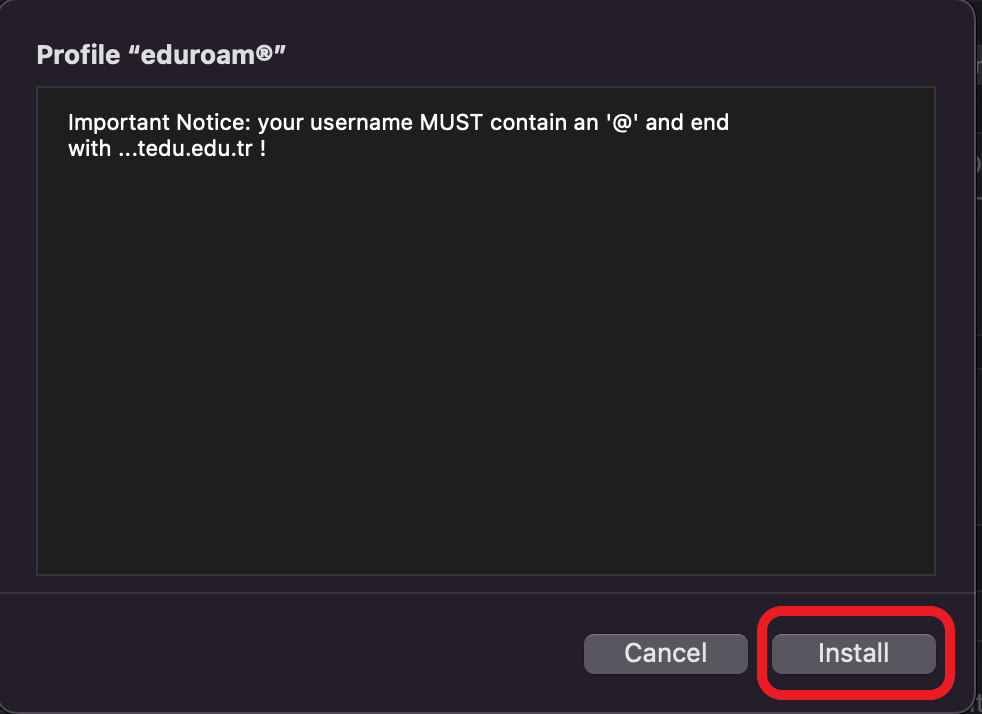
Enter the administrator password and click OK.
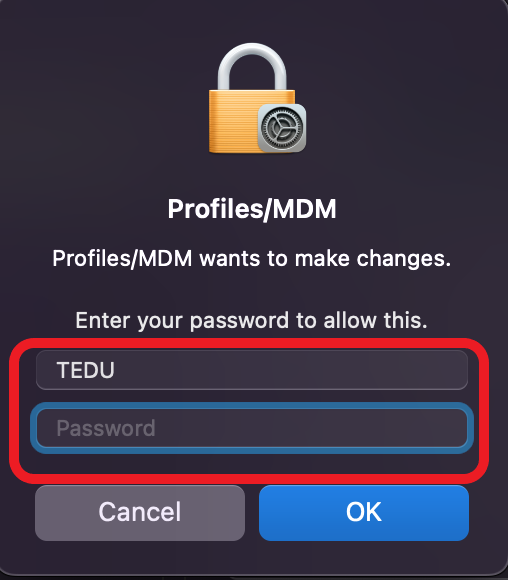
You are now connected to the Eduroam wireless network. Congratulations.