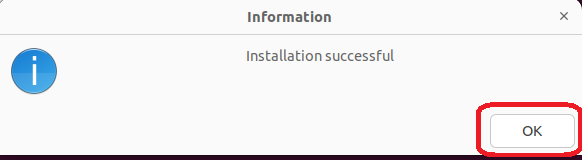*** Your TEDU email address and password are required to connect to the Eduroam wireless network. If you have not updated your TEDU Email password in the past 2 years, you may experience problems during connection to the Eduroam wireless network. Please update your TEDU Email password via reset.tedu.edu.tr if you have an outdated password and try to connect to the Eduroam network 15 minutes later using your new password.
*** Your device's DNS settings must be set to automatic, if you have manual DNS settings, you can connect to the Eduroam wireless network, but you will not be able to access the Internet.
*** When you enter your email address and password by copy and paste, please make sure that there are no spaces at the end of your email address and password. You may encounter a blank character problem in copy/paste operations.
How to connect to EDUROAM via Ubuntu
To ensure a secure connection, it is required to use the installation profile prepared by eduroam.org. Download the Python script in the link below.
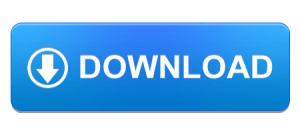
Open the terminal window and go to the folder where the Python script is downloaded. Run the script with the python package as seen in the screenshot. (Python packages must be installed on your device. Many current operating systems come with the Python package installed.)
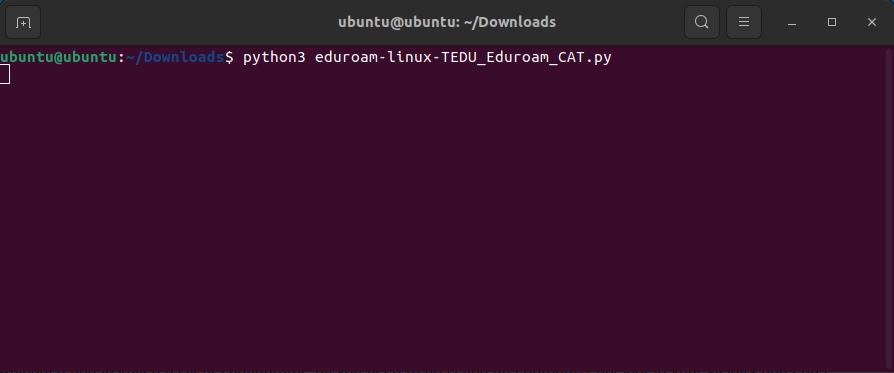
Click OK.
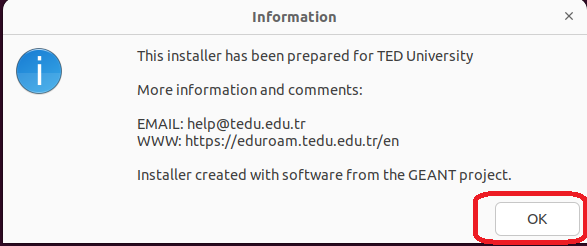
Click Yes.
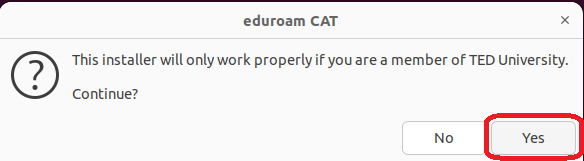
Click Yes again.
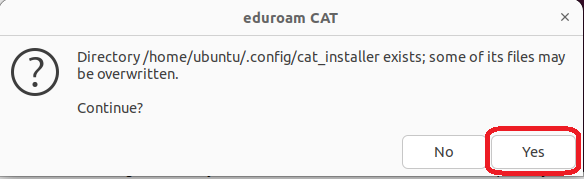
Enter your TEDU Email address to the UserID field.
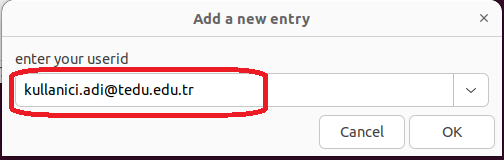
Enter your TEDU Email password.
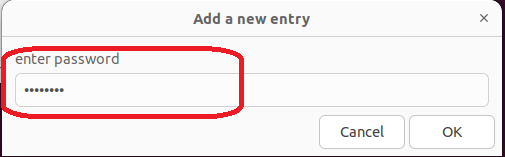
Enter your TEDU Email password again.
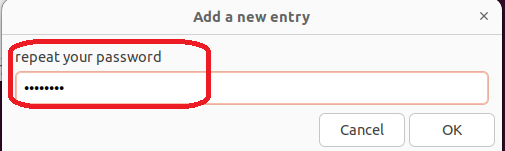
Installation is now complete. You can connect to the Eduroam network.