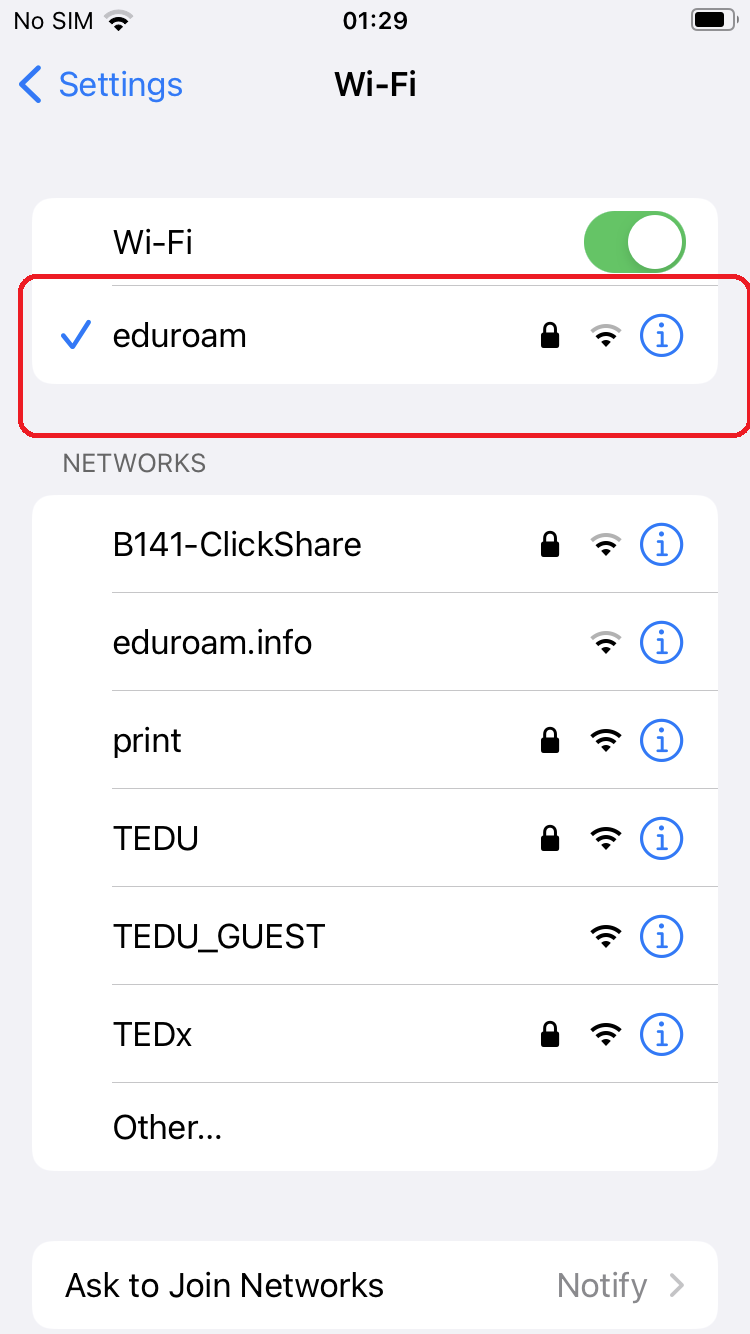*** Your TEDU email address and password are required to connect to the Eduroam wireless network. If you have not updated your TEDU Email password in the past 2 years, you may experience problems during connection to the Eduroam wireless network. Please update your TEDU Email password via reset.tedu.edu.tr if you have an outdated password and try to connect to the Eduroam network 15 minutes later using your new password.
*** Your device's DNS settings must be set to automatic, if you have manual DNS settings, you can connect to the Eduroam wireless network, but you will not be able to access the Internet.
*** When you enter your email address and password by copy and paste, please make sure that there are no spaces at the end of your email address and password. You may encounter a blank character problem in copy/paste operations.
How to connect to Eduroam via Iphone/Ipad:
In order to ensure a secure connection, it is necessary to use the installation package prepared by eduroam.org.
*** If you have installed an eduroam profile file before, it is recommended to delete it under the "Settings->General->VPN Download Profiles" menu.
Click to the download link below with the Safari internet browser.
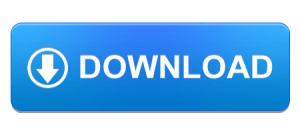
You will receive a notification that the profile file has been downloaded as seen in the screenshot.
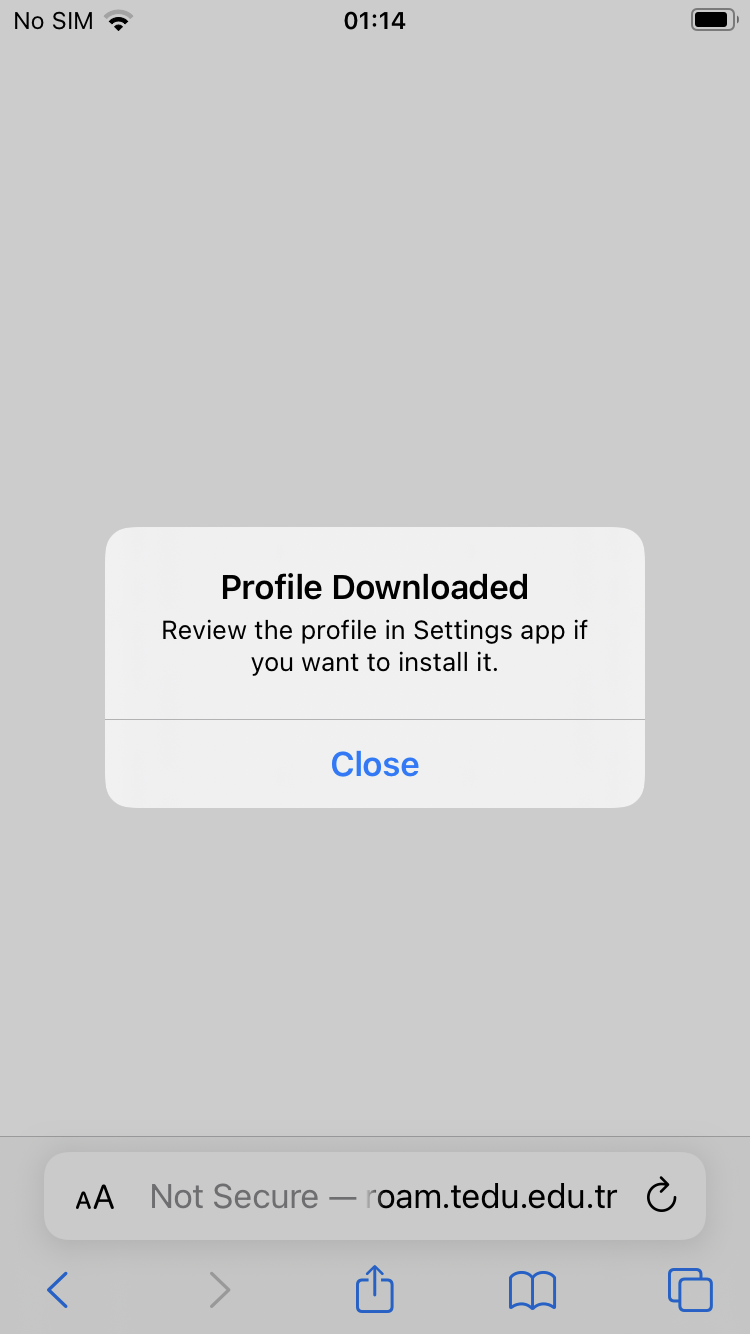
You can find the download Eduroam profile under Settings->General->VPN&Downloaded Profiles. Choose the profile file.
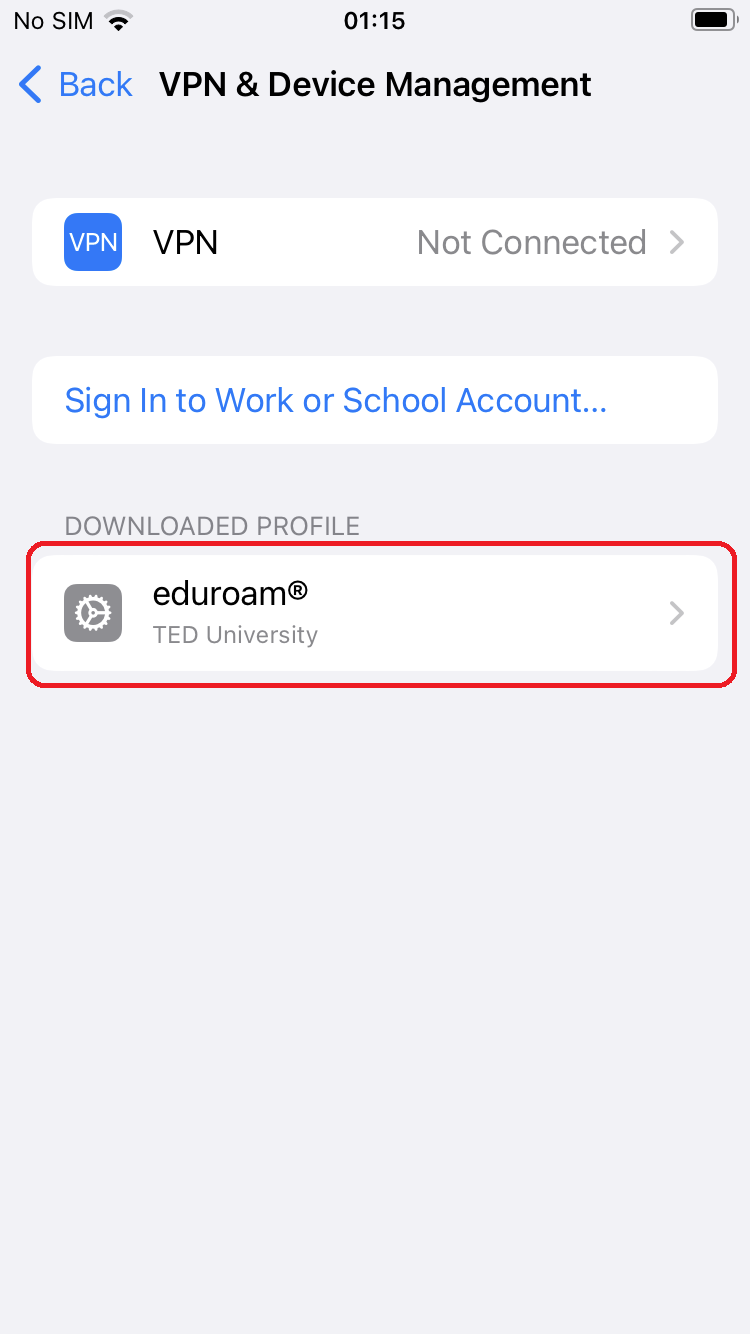
Click Install.
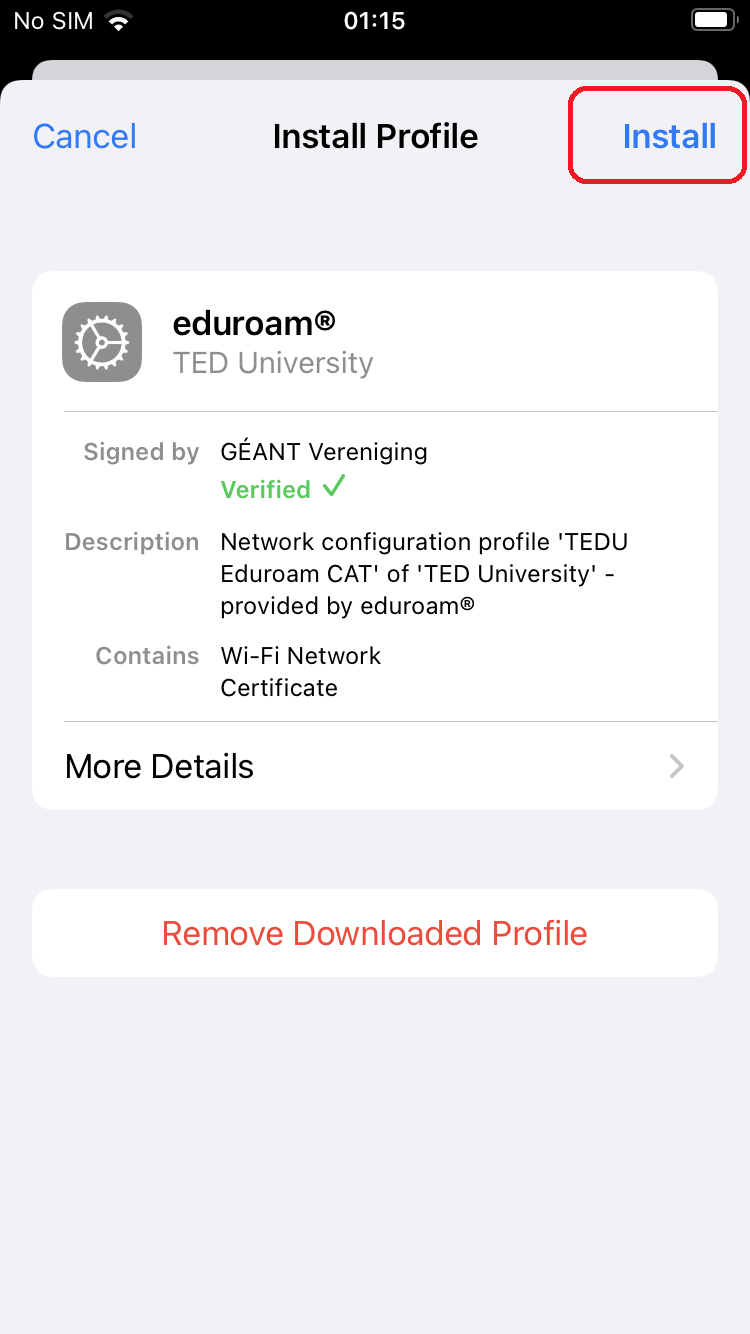
Click Next.

Click Install.
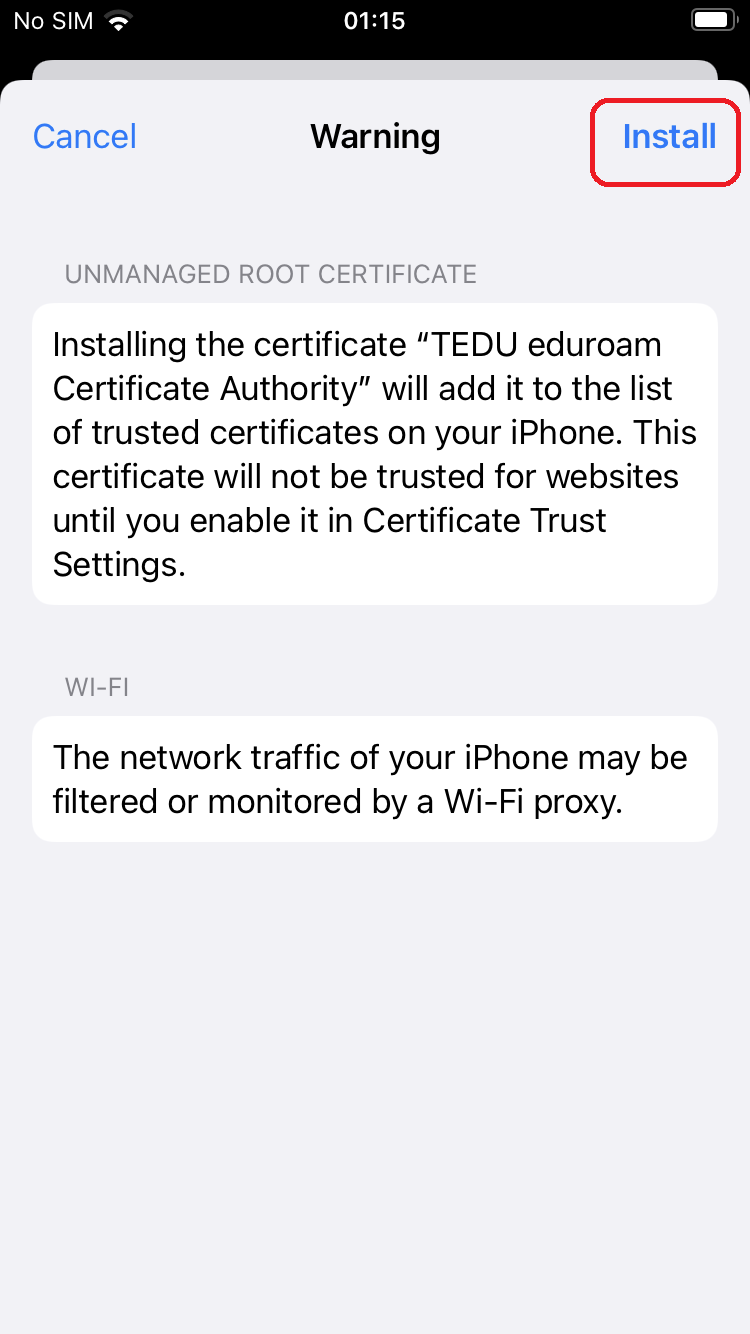
Enter your TEDU Email address and click Next.
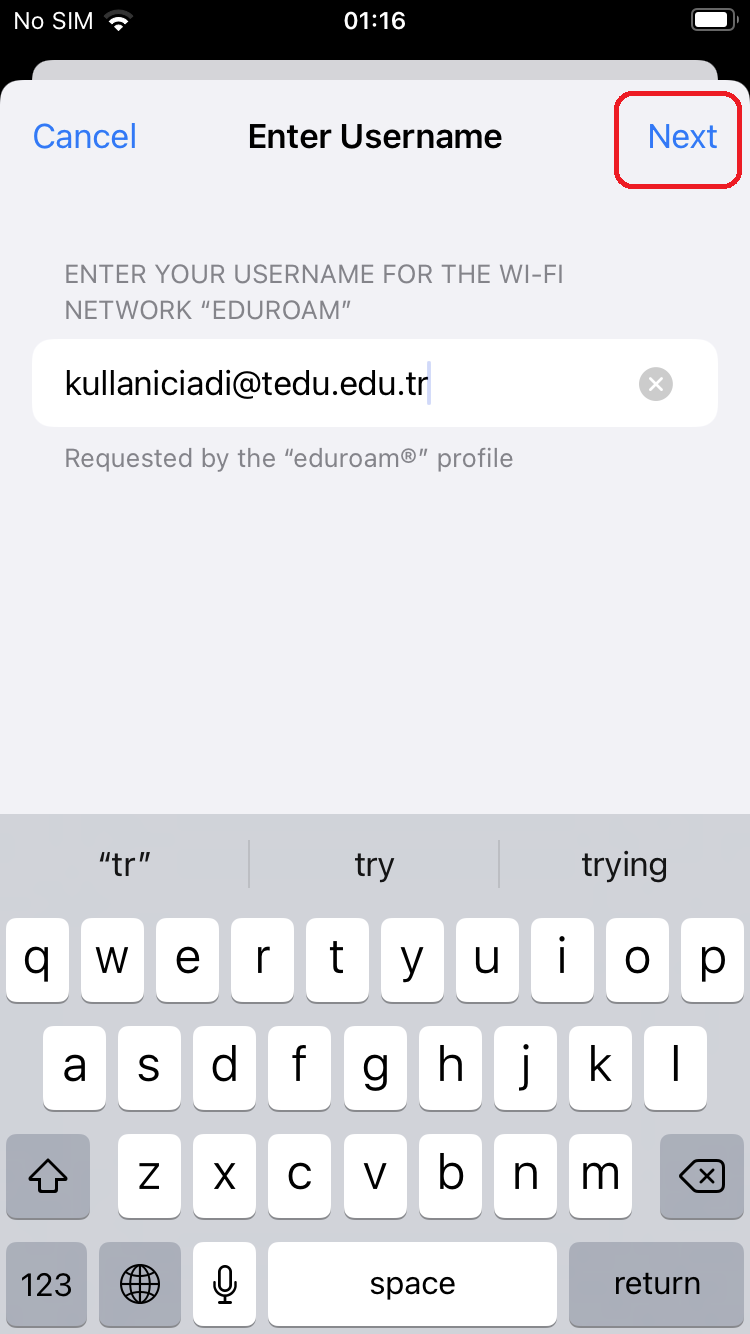
Enter your TEDU Email password and click Next.
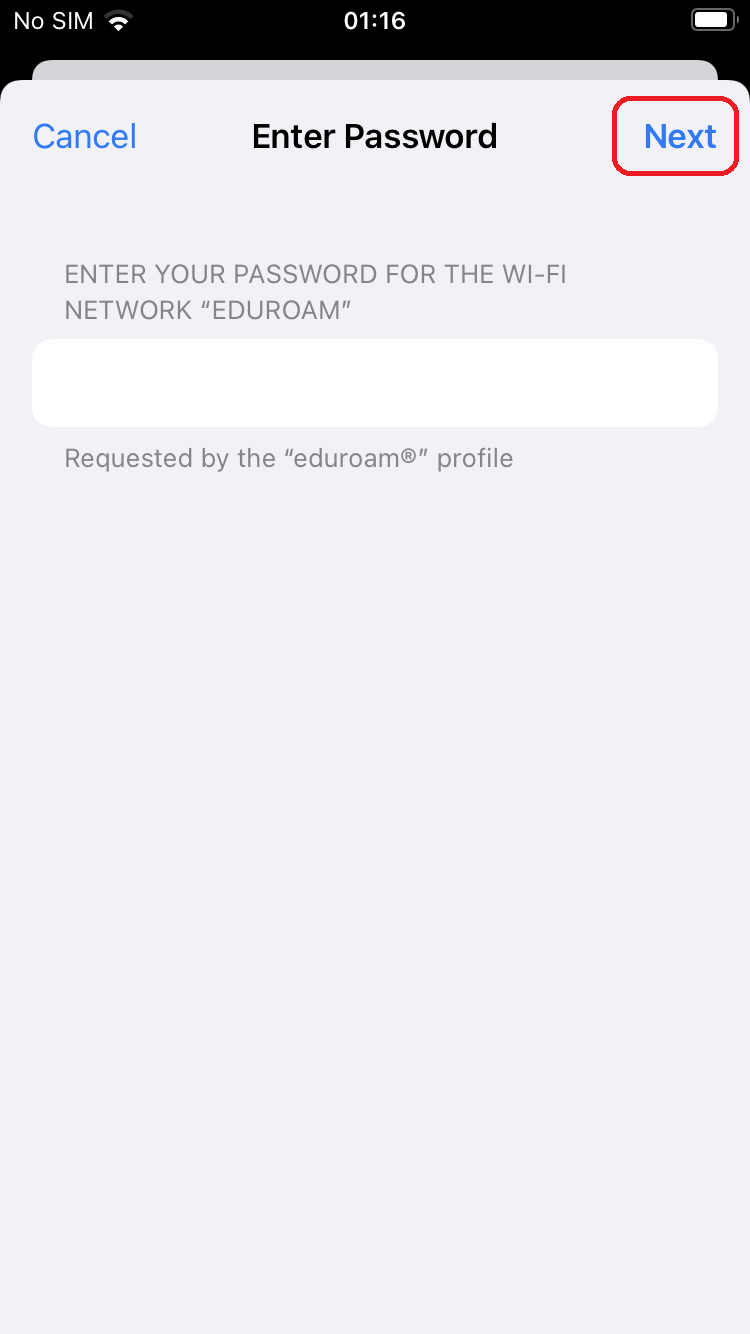
Eduroam profile definition is now complete. Click Done.
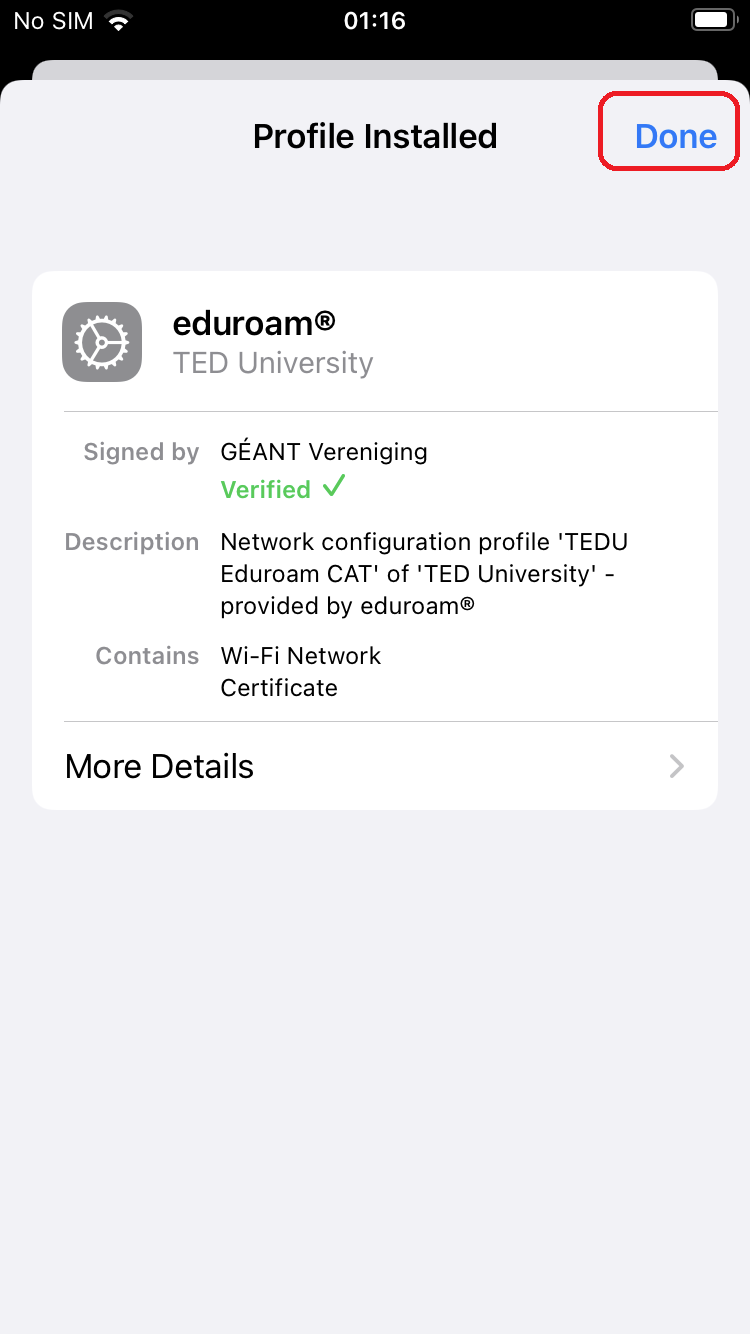
You are now connected to the Eduroam wireless network.