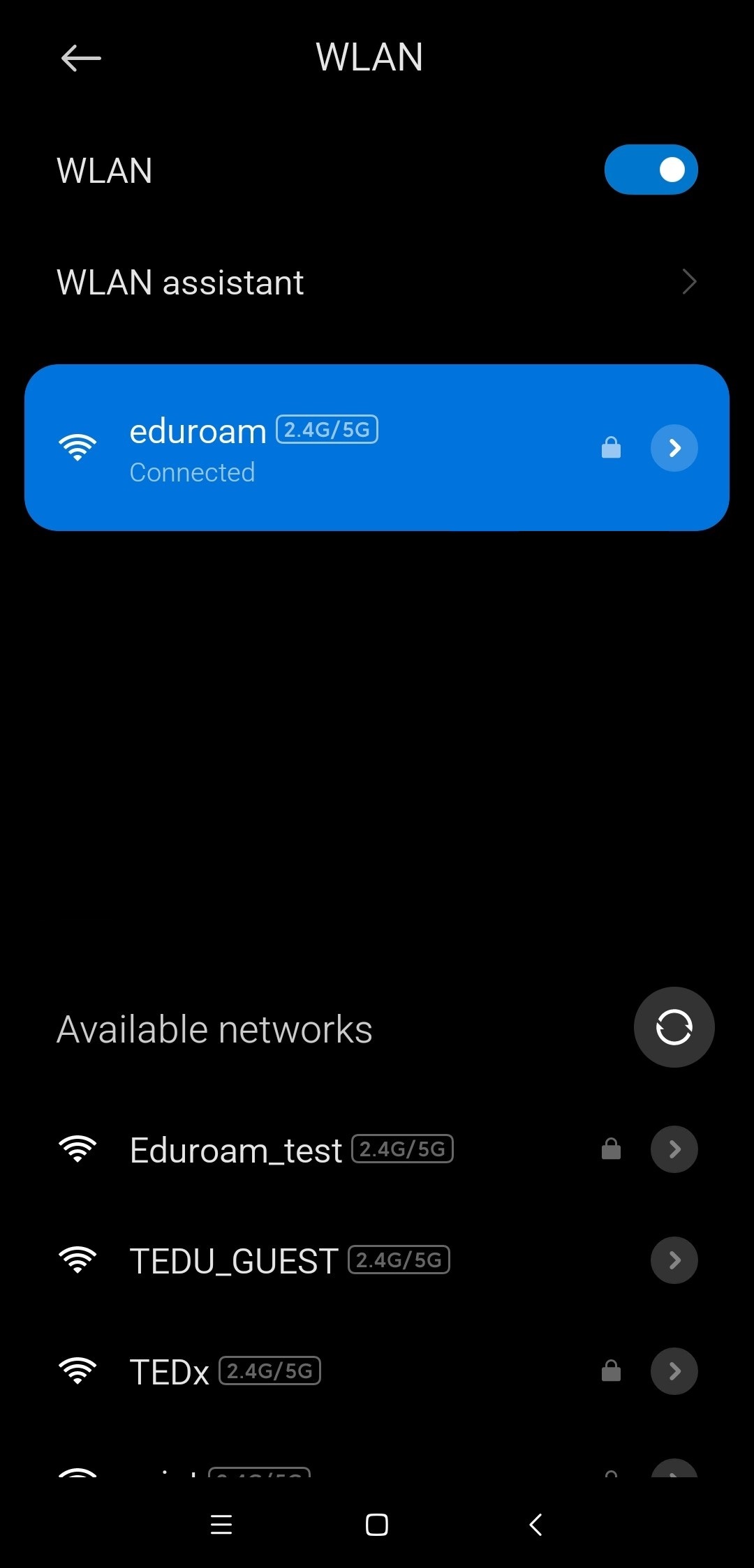*** Your TEDU email address and password are required to connect to the Eduroam wireless network. If you have not updated your TEDU Email password in the past 2 years, you may experience problems during connection to the Eduroam wireless network. Please update your TEDU Email password via reset.tedu.edu.tr if you have an outdated password and try to connect to the Eduroam network 15 minutes later using your new password.
*** Your device's DNS settings must be set to automatic, if you have manual DNS settings, you can connect to the Eduroam wireless network, but you will not be able to access the Internet.
*** When you enter your email address and password by copy and paste, please make sure that there are no spaces at the end of your email address and password. You may encounter a blank character problem in copy/paste operations.
Android Manuel EDUROAM bağlantısı (Android 11 ve daha yeni versiyonlar için önerilir.)
To ensure a secure connection, first the CA certificate of the Eduroam server must be downloaded and installed in your device.
Download the CA certificate in the link below and install it from your device settings.
On Android devices it can be usually found in Settings->Wi-Fi->Additional Settings>Install Certificates.
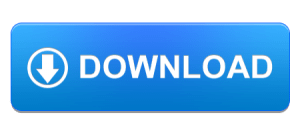
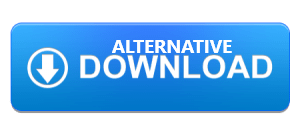
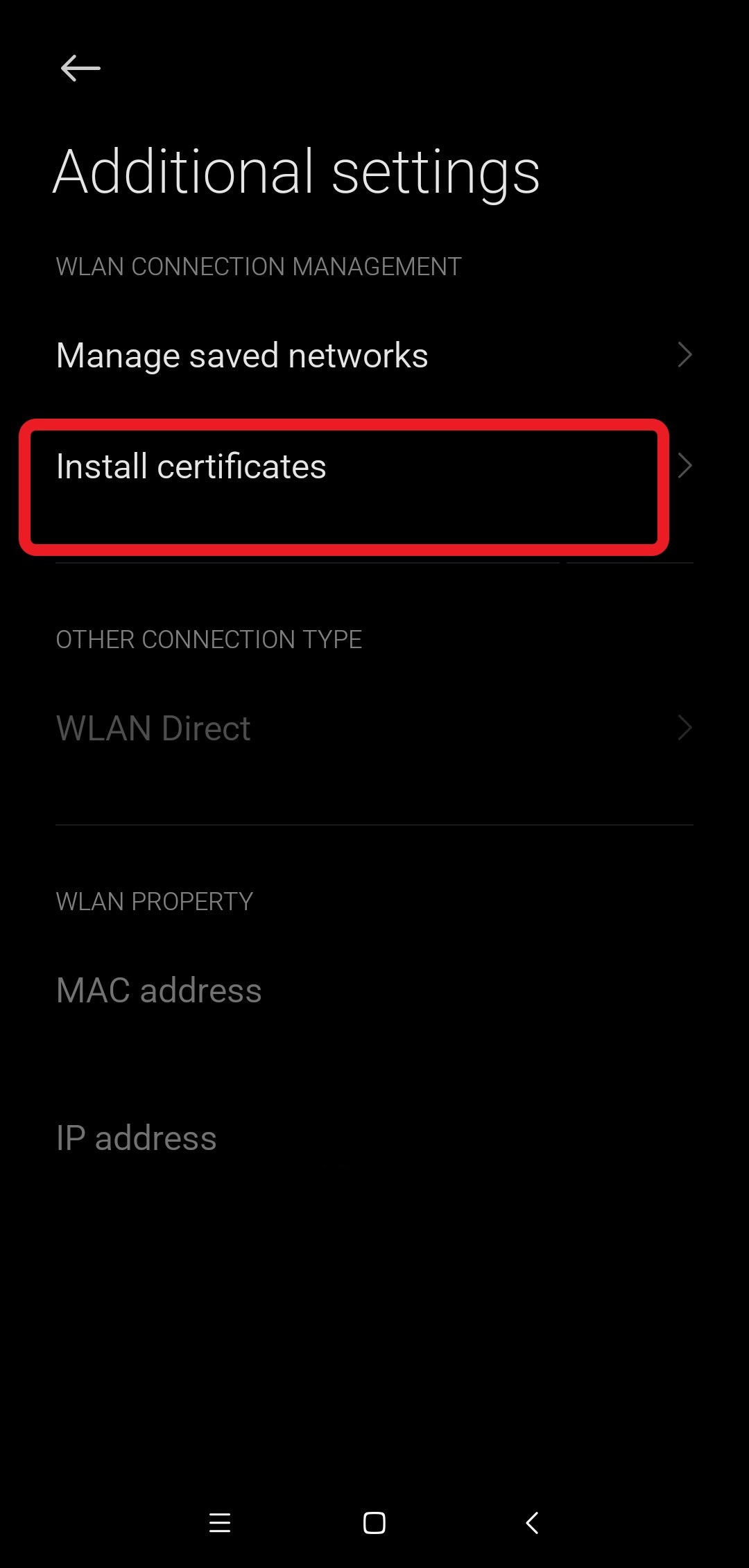
Choose the downloaded file "tedu_eduroam_ca.pem" and complete the certificate installation.
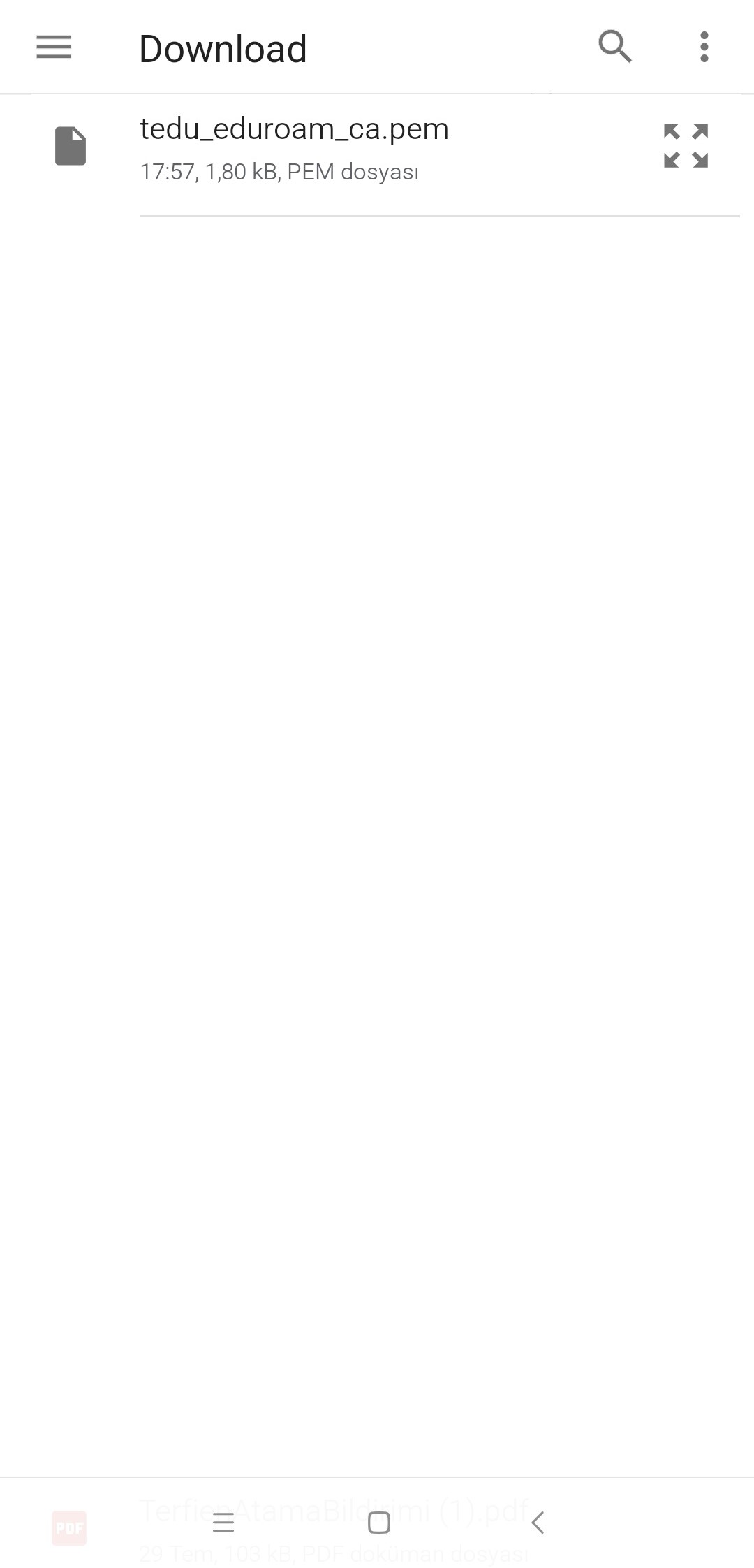
Enter "TEDU_Eduroam_CA" as the certificate name. Select "WLAN" in the credential usage field.
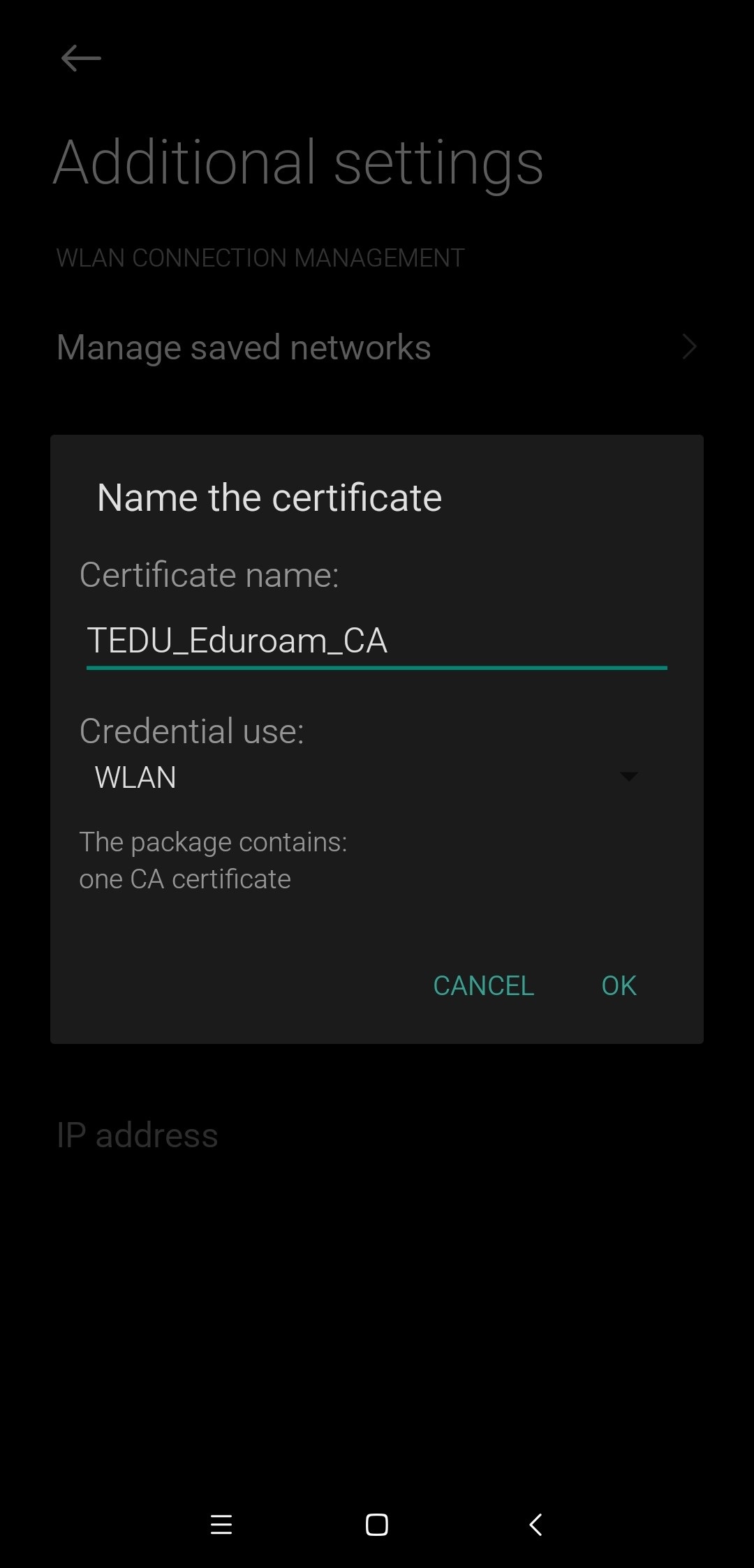
Then select the Eduroam network from the Eduroam wireless network settings.
Select PEAP as EAP Type.
Choose Phase 2 Authentication MsCHAPv2.
Choose “TEDU_Eduroam_CA" you have recently installed in the CA certificate field.
Enter “freeradius.tedu.edu.tr” in the Server address / Domain.
Enter your TEDU email address in the UserID field and TEDU Email password in the Password field, and then click the Connect button.
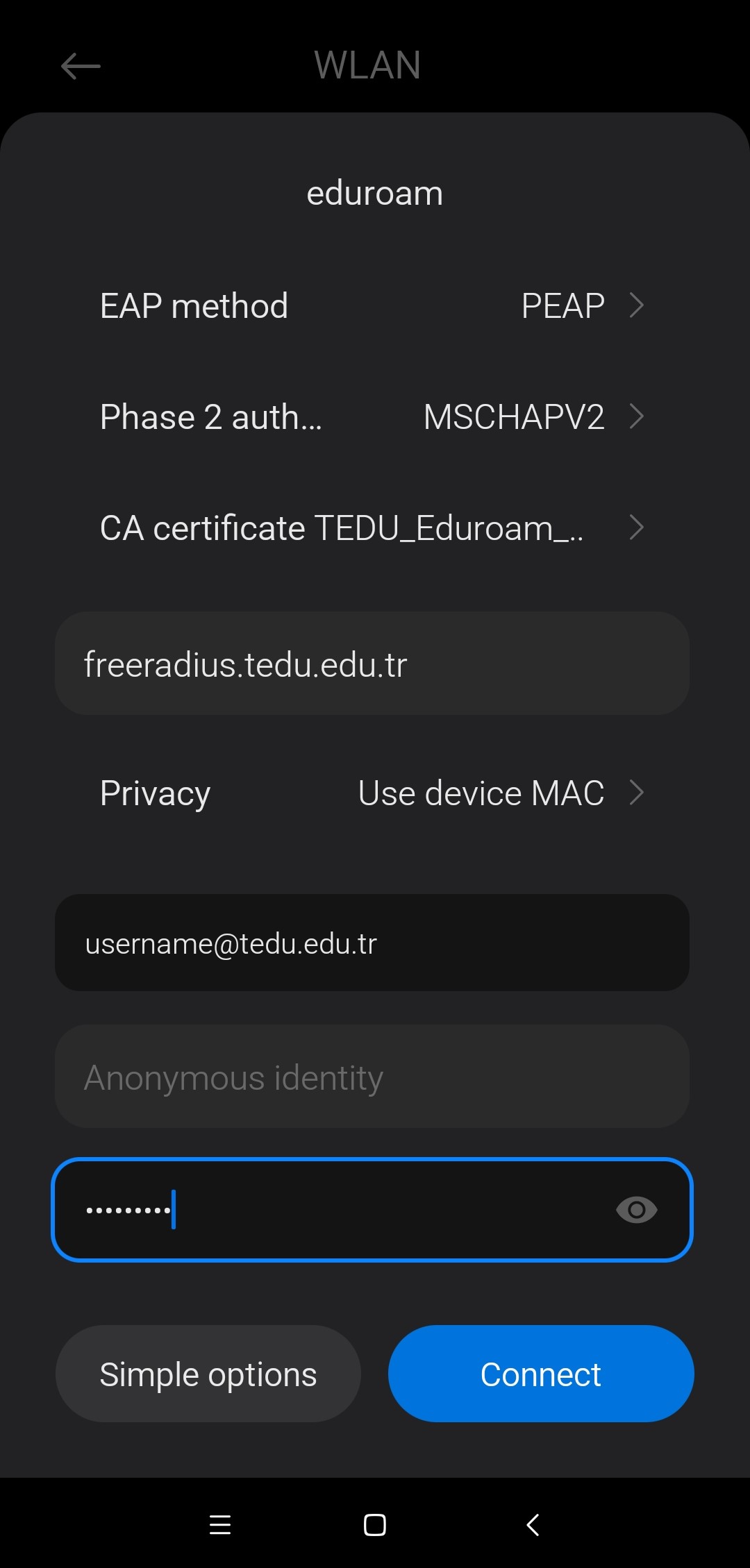
You are now connected to the Eduroam network.